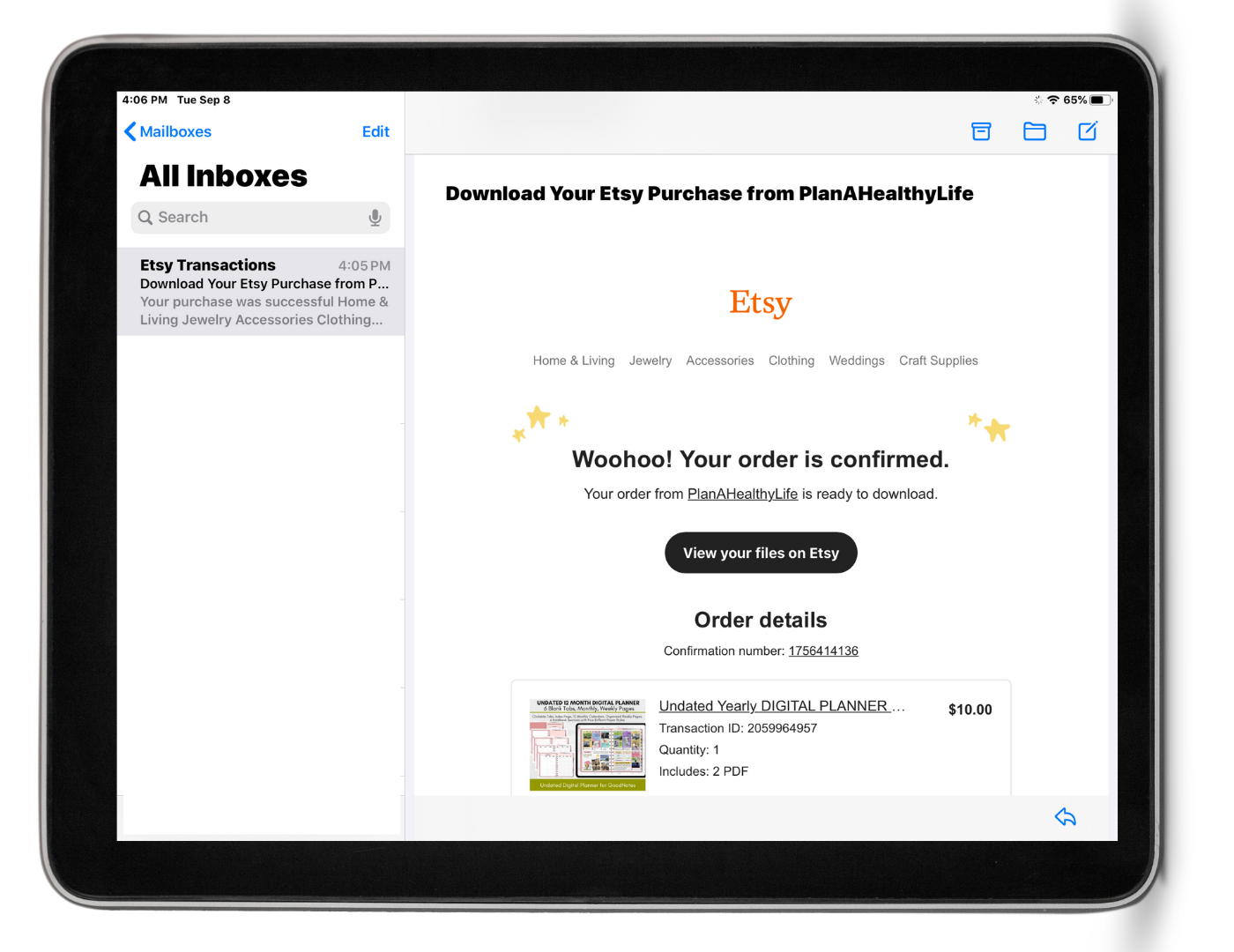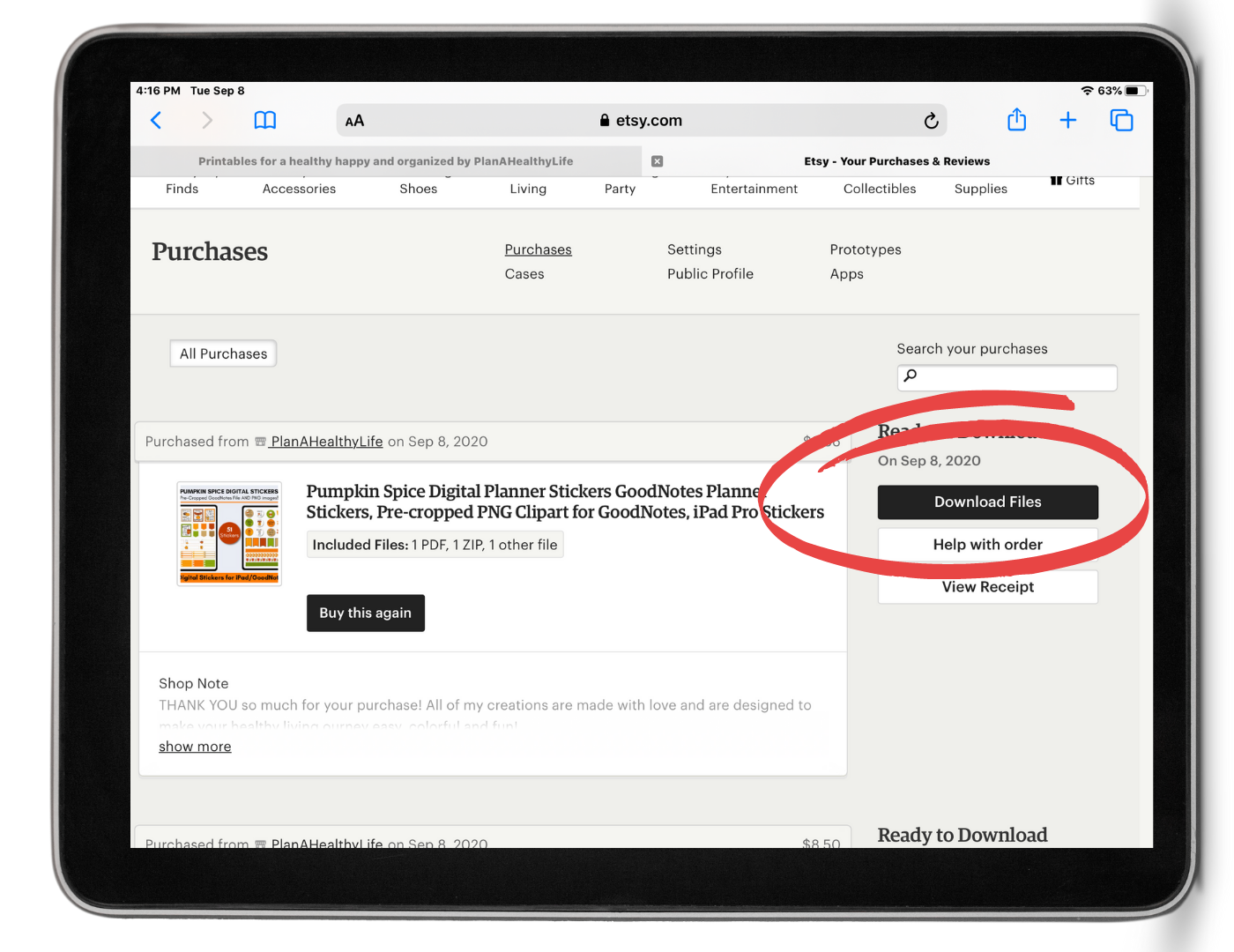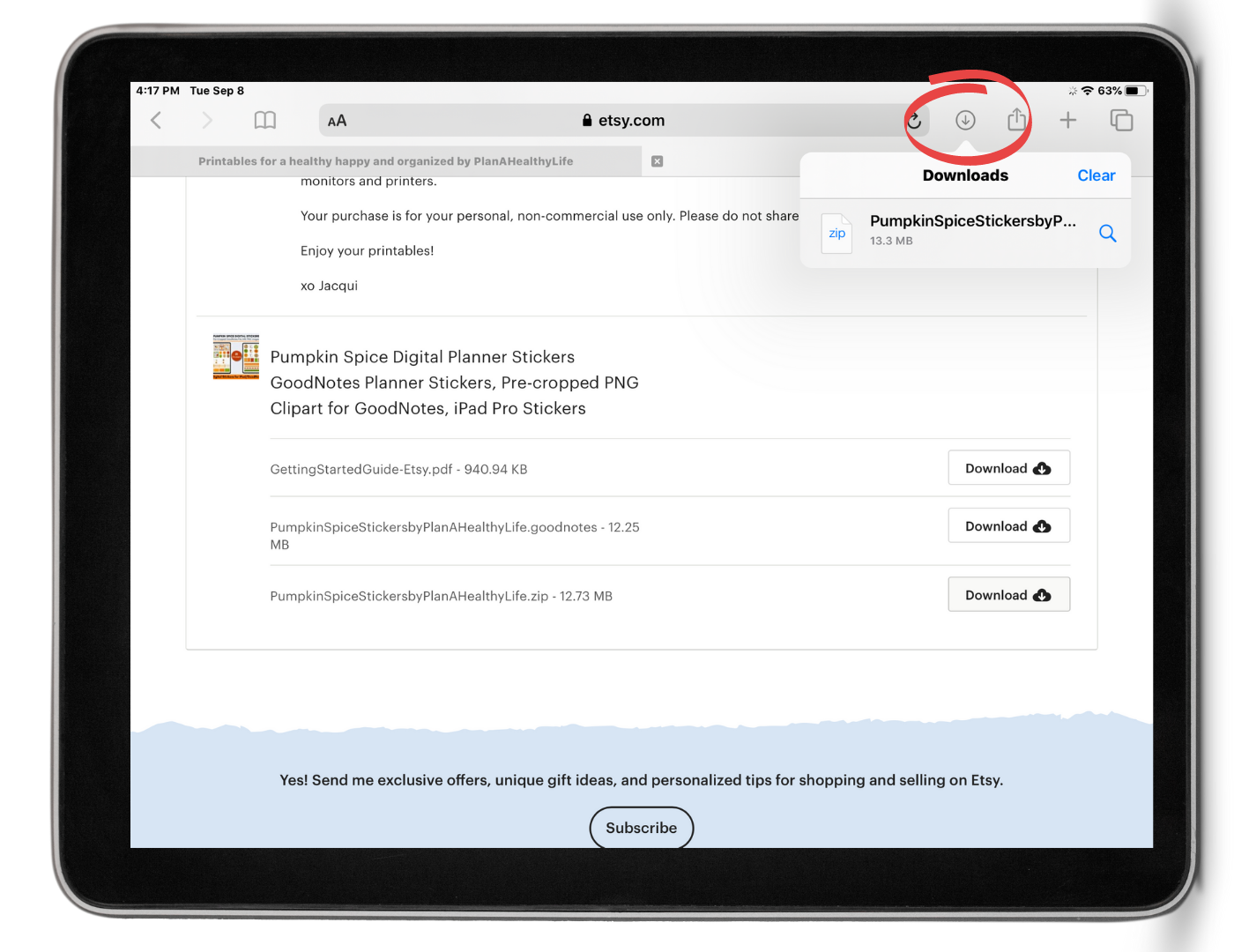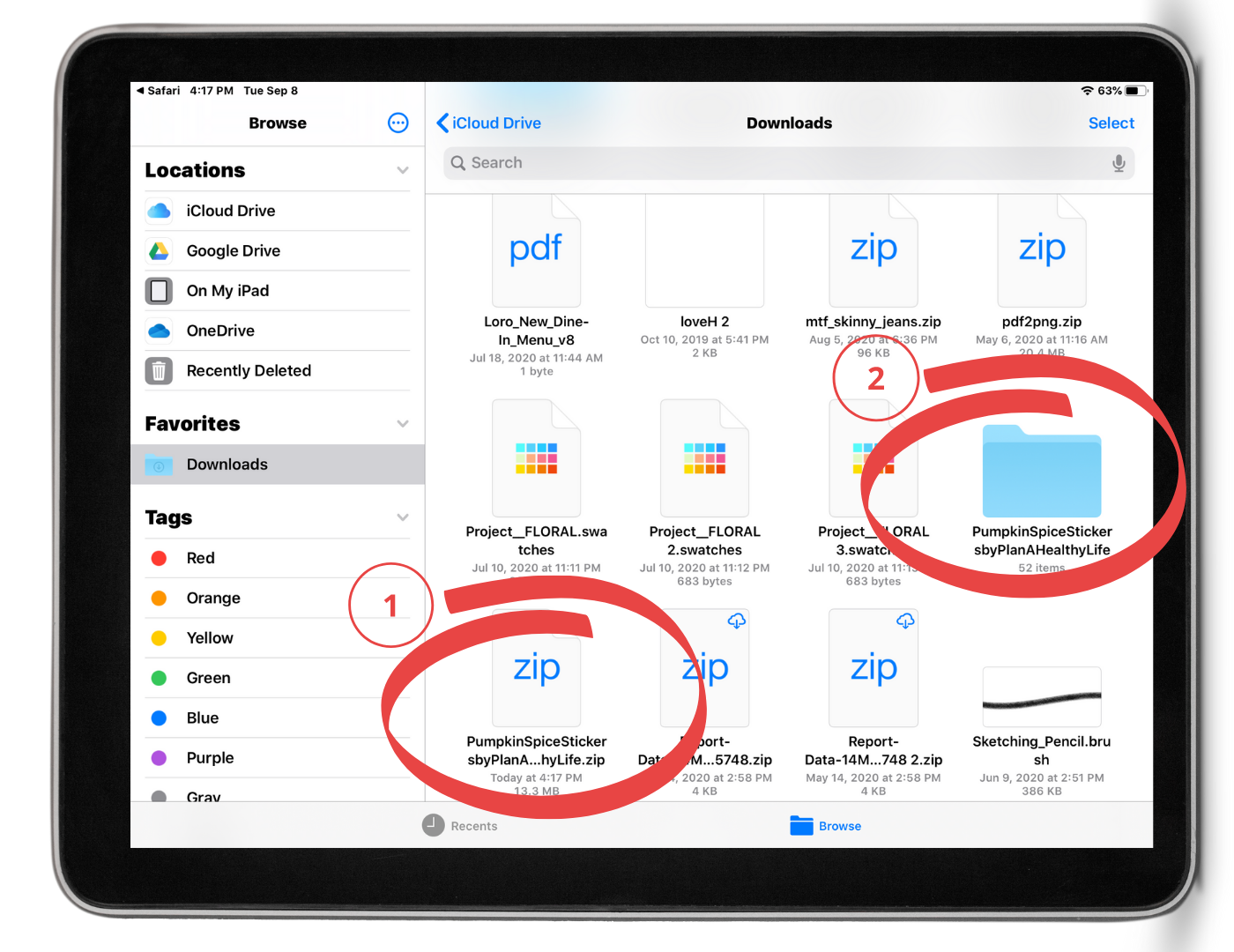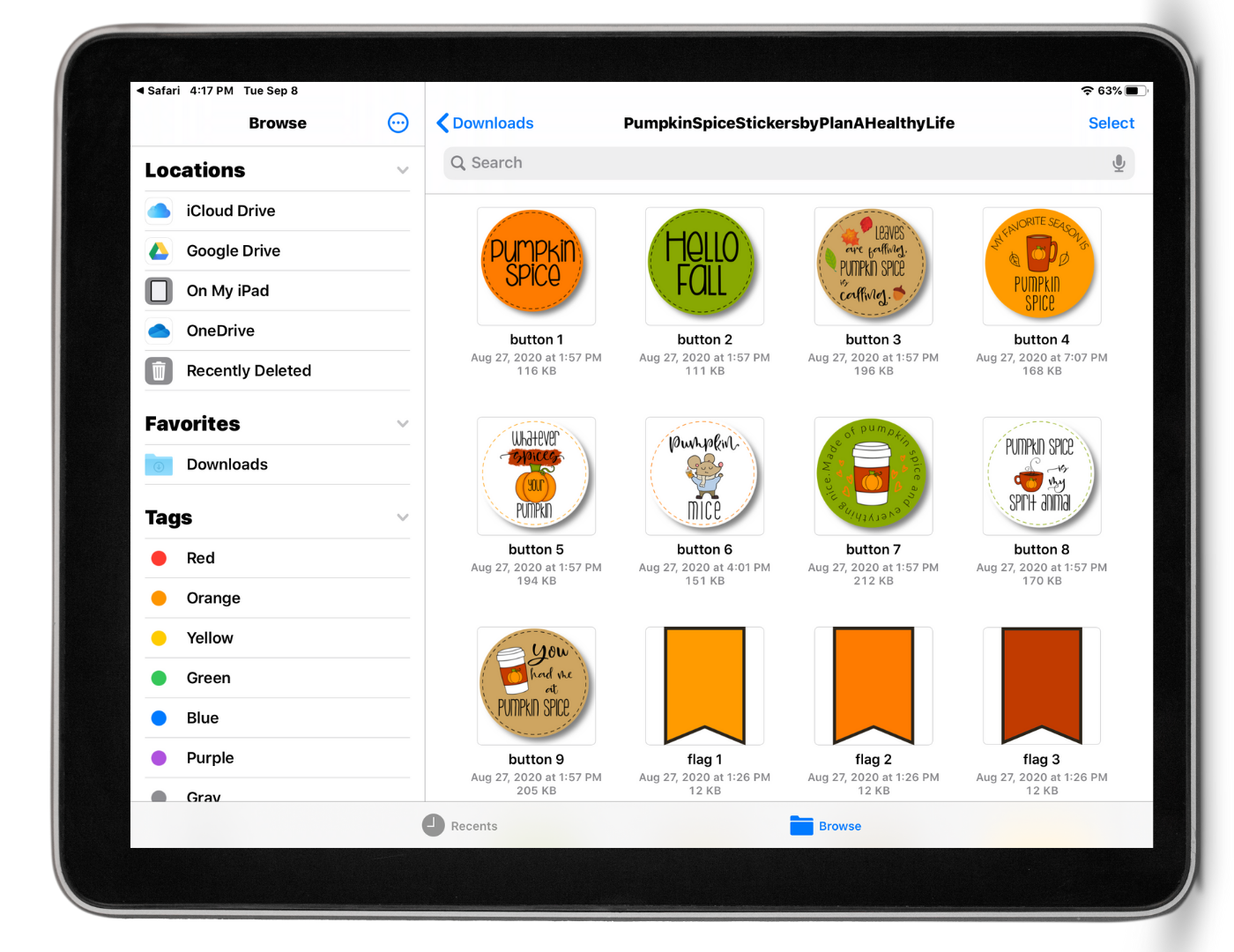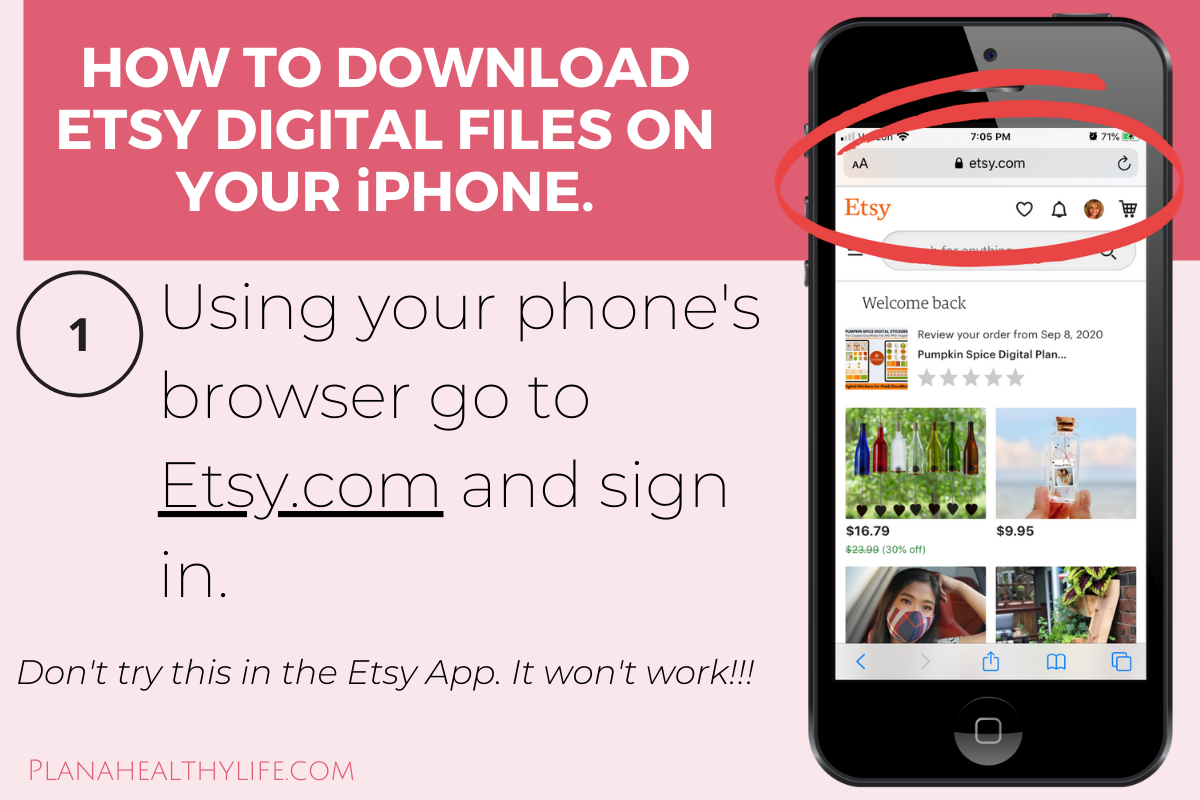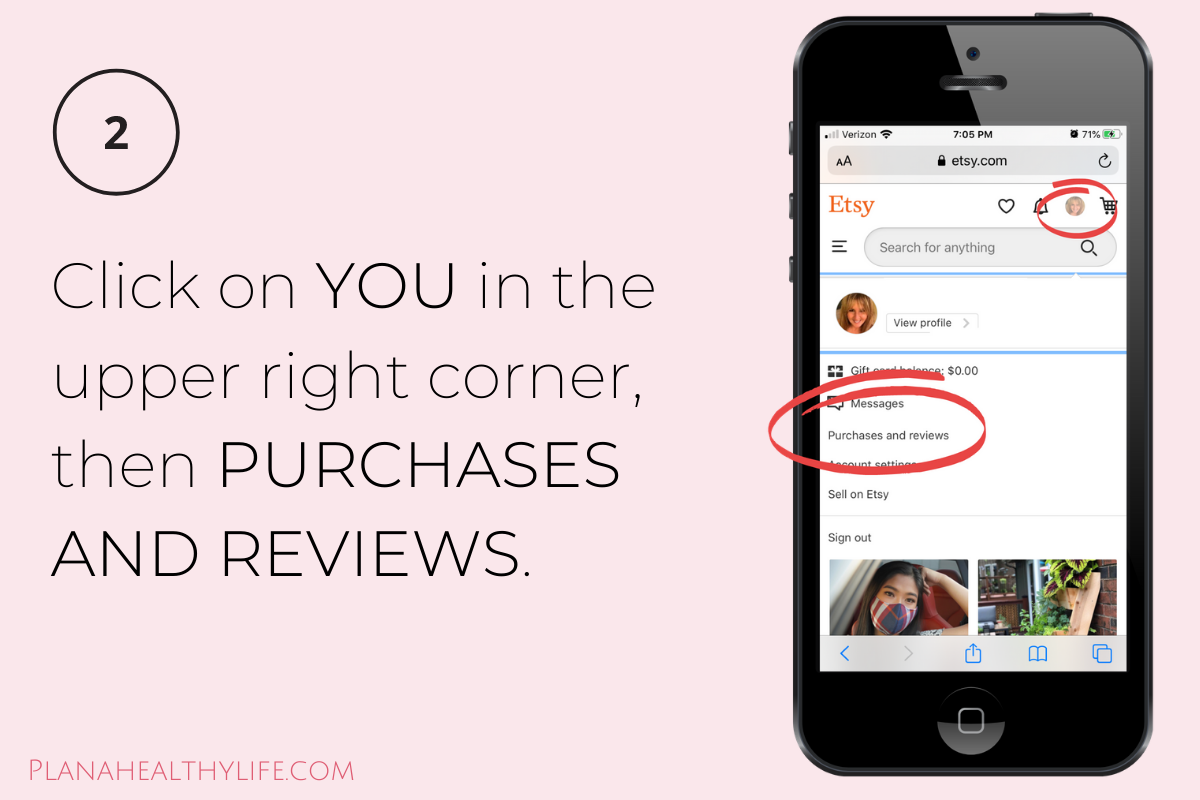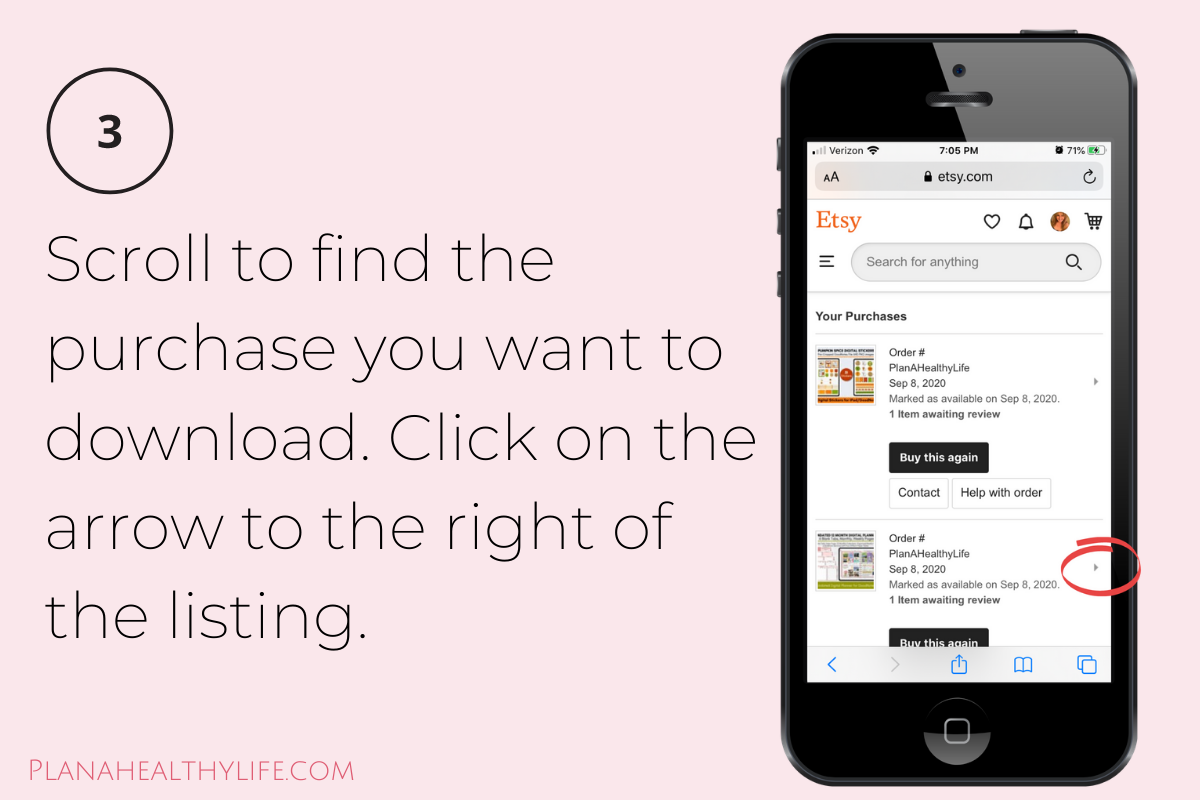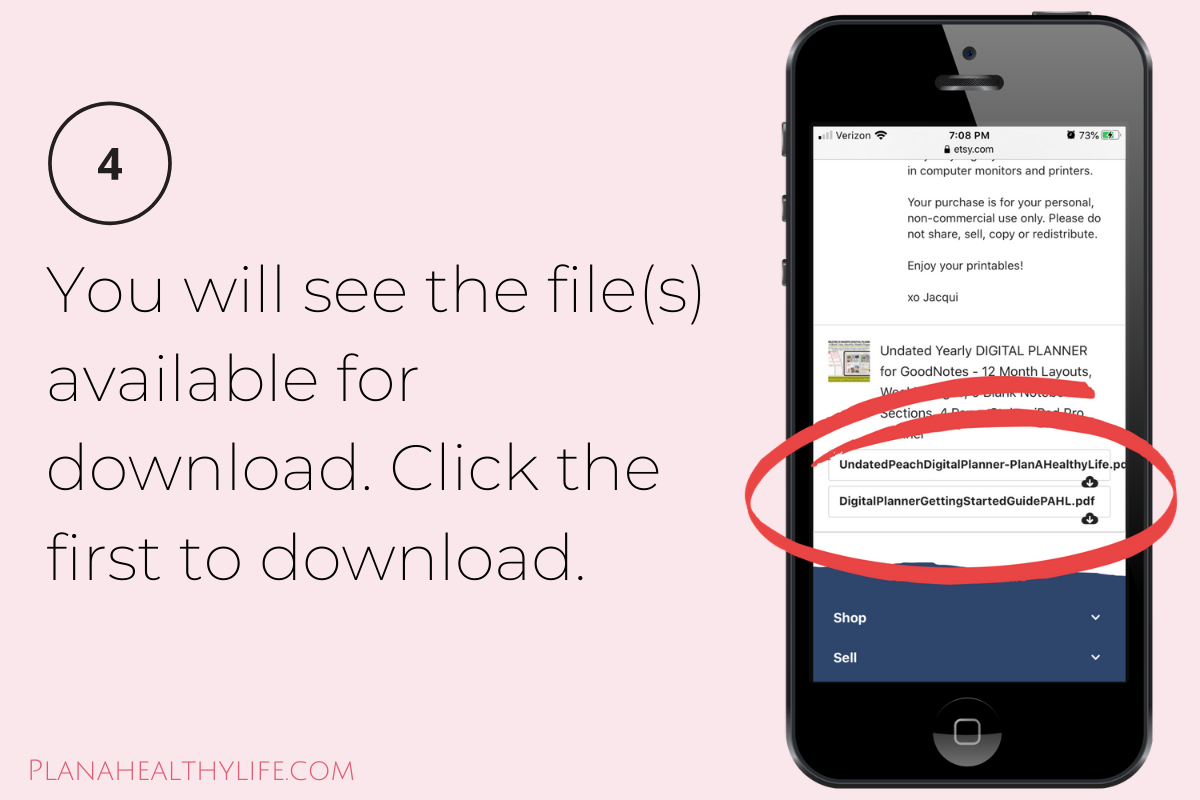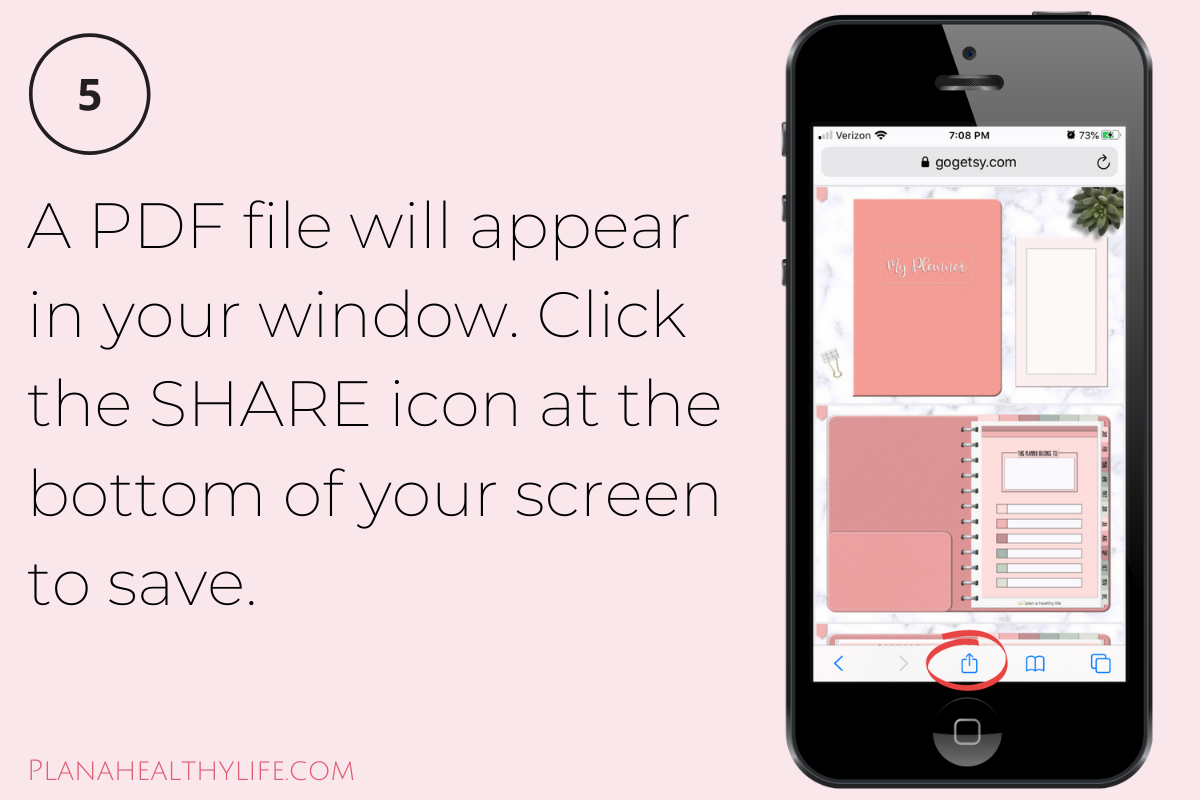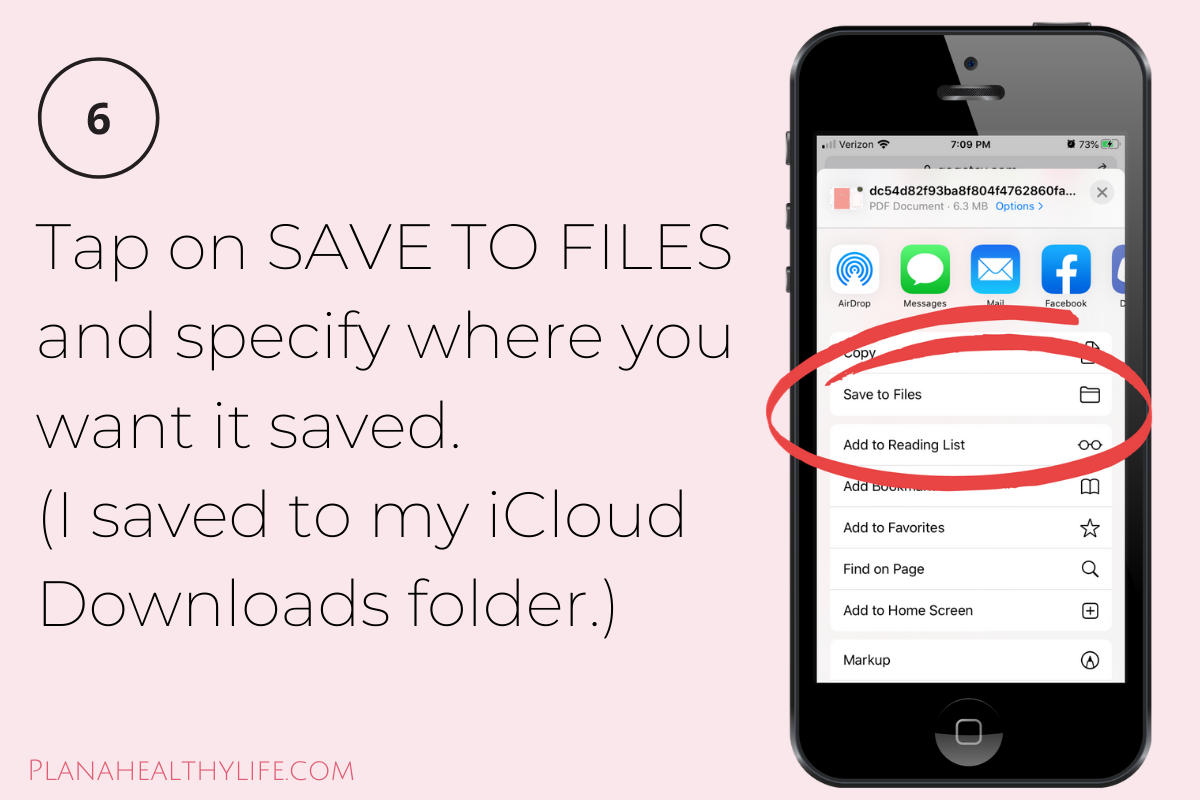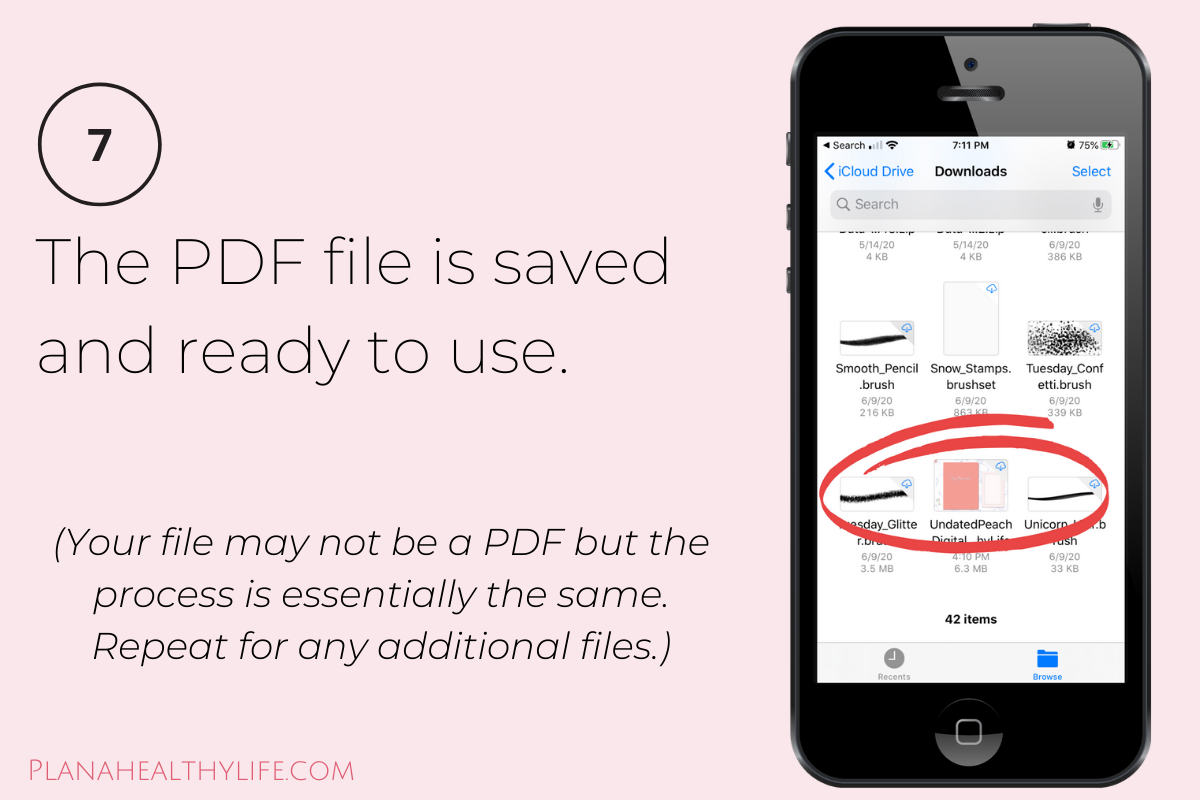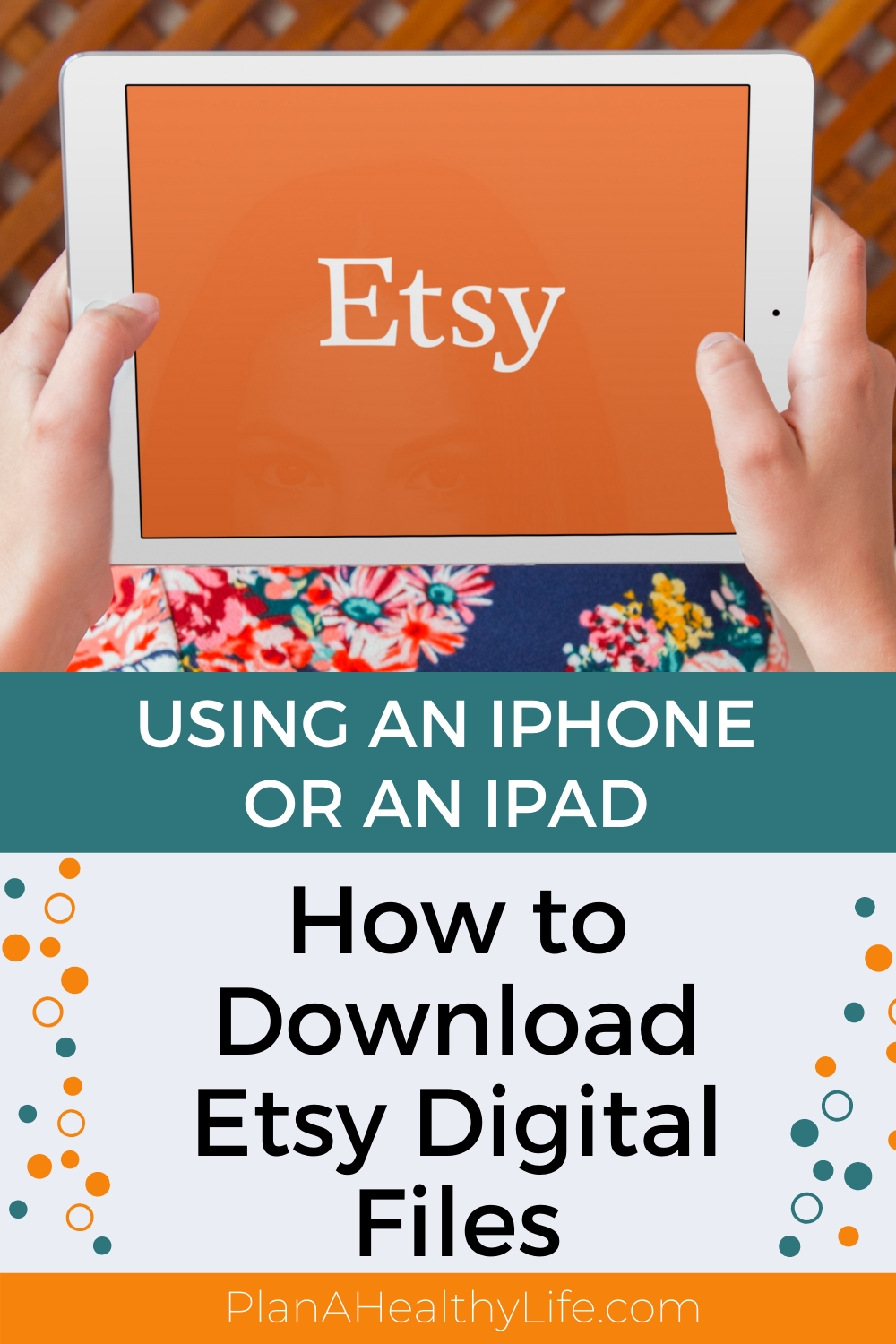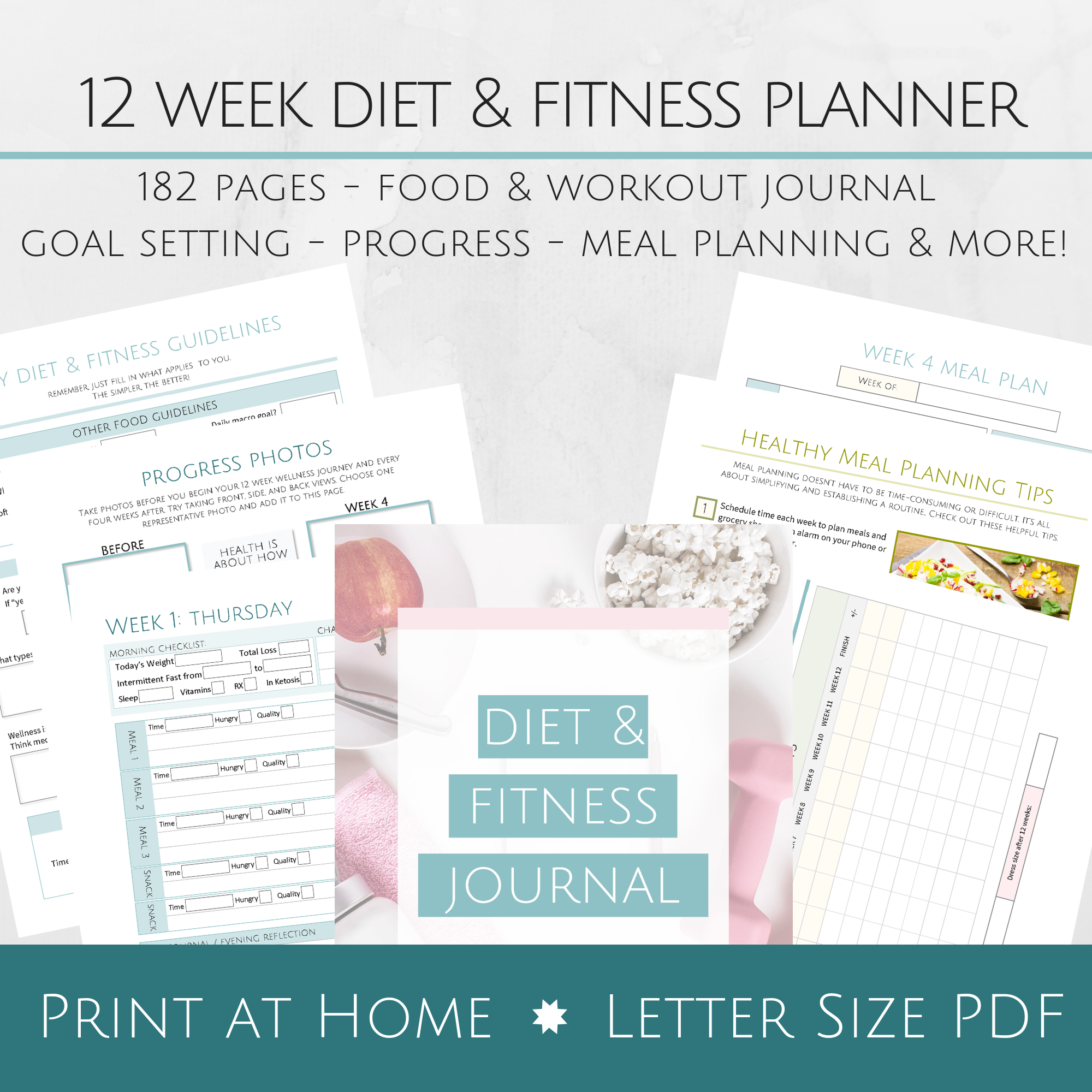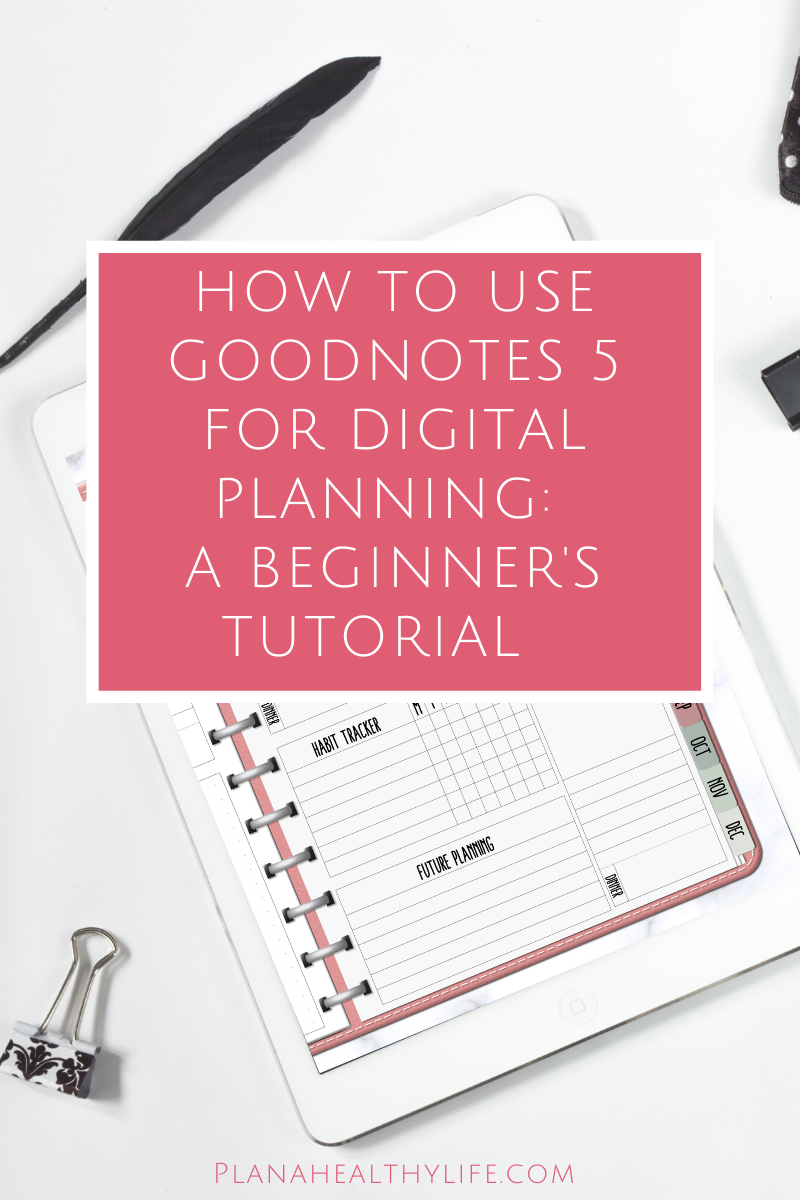How to Download Etsy Digital Files on an iPhone or iPad | Video Tutorial
As an Etsy buyer I found downloading digital files on my computer pretty intuitive and simple. However, as I started using my iPad more and more, I realized the process was frustrating - until I figured out the simple mistake I was making.
In this post I will show you how to download Etsy digital files using your iPhone or iPad and I’ll help you avoid the common download mistake that frustrated me until I figured it out. If you prefer to watch a video, I’ve included a step=by-step tutorial to downloading Etsy digital files on an iPhone or iPad.
How to Download Etsy Digital Files on an iPhone or iPad
This short 5-minute video will walk you through the entire process of downloading Etsy digital files on an iPad or iPhone.
If you prefer to read, please scroll for step-by step written directions.
How to download Etsy digital files on an iPad.
Let's start with the iPad first, but the process is exactly the same for an iPhone. There is only a slight difference in how things are displayed on your screen because the iPhone is much smaller.
When you purchase digital files like clip art, printables, or digital planners from Etsy, you are immediately sent an email when your payment clears. Just like in the photo below.
This email confirms your purchase and gives you a link to download your digital files. Sounds perfect, right?
Not exactly.
Here’s the email Etsy send when you purchase digital files.
If you have the Etsy app installed on your device, the email takes you to the app where you will see the download links.
This is the COMMON MISTAKE YOU MUST AVOID.
You can't download your Etsy digital files from the Etsy app. (At least as of September 2020 when I am writing this blog post.)
To download your Etsy digital files on an iPhone or iPad you need to bypass the app. Here's how..
Log into Etsy using your iPad’s browser, not the Etsy app.
1 - Using your device's browser (either Safari or Chrome) type in Etsy.com and go directly to Etsy.
2 - On the Etsy website sign in to your account if you're not already logged in.
3 - Click on YOU in the upper right corner which will likely have your Etsy avi. This is your account tab.
4 - A dropdown box will appear and click on PURCHASES AND REVIEWS.
Now you will see all the goodies you've bought from Etsy, with the most recent purchase first.
5 - Choose the item you want to save and click the DOWNLOAD FILES BUTTON.
For this example I’m using the Pumpkin Spice Digital Stickers (which are available on Etsy or right here in my online shop), there are 3 separate files to download:
Getting started guide which is a PDF,
GoodNotes file with the digital stickers,
ZIP file with the pumpkin spice clipart. (I'll download this one so I can also demonstrate how to unzip your file.)
6 - Click on the link for the file you want to download.
7 - You will be asked to confirm, so just tap on the DOWNLOAD button.
8 - Now you will see a download icon appear in the top right of your screen. It's the little circle with the downward facing arrow. Click that icon.
Now you'll see the pumpkin spice zip file I just downloaded.
When you click the link you will see the zip file has been saved to the iCloud Downloads folder.
ZIP files are automatically saved to your Downloads folder. (You can move them to other locations, like to Google Drive or Dropbox, later.)
How to unzip a ZIP file on an iPad (or iPhone).
Now let's unzip it. Just click on ZIP file and magically it will unzip and a new folder is created.
Tap on the new folder to see the PNG stickers, all ready to go!
How to download Etsy digital files on an iPhone.
Saving Etsy digital files is the same process on an iPhone. It just looks a tiny bit different because of the smaller screen size.
I'll walk you through a different example, this time downloading a PDF digital planner. You'll see a PDF gives you more options when saving it to your device.
Sign into Etsy using Safari or Chrome, not the Etsy app.
Just like with the iPad, make sure you avoid the common mistake of trying to download files on the Etsy app.
So sign into Etsy in Safari or Chrome.
Then tap on your ACCOUNT which will be either your avi, if you've added one, or the Etsy default. You won’t see the word YOU like you did on the iPad because of space.
Like before, tap on PURCHASES AND REVIEWS and you will see your most recent purchases.
You will notice you don't immediately see the DOWNLOAD FILES button like you do on an iPad. Instead tap on the small arrow to the right of the purchase you want to download.
Now you will seen the download link, click it.
In this example I am downloading a digital planner and there are two files that come with this Etsy purchase. One is a Getting Started Guide and the other is the Digital Planner itself. I will download the planner so I just tap on that link.
Your Etsy digital file purchase may be one single file, or it may be multiple files like in my example photo. Just tap on the file you want to download first. Then, when it is saved, repeat with the other file(s).
Immediately you will see your PDF appear on screen which, as you will remember, is different from downloading the zip file in the iPad example.
Now you need to save it.
Tap on the SHARE icon on the bottom of your screen which is the square with an upward facing arrow.
(If you do digital planning, just an FYI - you can directly import this planner into GoodNotes if you use GoodNotes for digital planning, but I ALWAYS want to save files to my own device or my cloud-based storage first.)
Click SAVE TO FILES and you will have the option to save to your iCloud Downloads folder or directly to my phone. (I saved to my iCloud.)
And here is the saved PDF in my iCloud Downloads folder!
And that’s it, how to download and save Etsy digital files on your iPhone or iPad. It’s a straightforward process if you remember to NOT USE THE ETSY APP to try to download the files.'
If you are interested in digital planning, check out these posts and my online shop:
Don’t forget to PIN this post so you can find this post in the future!
Welcome!
Are you a busy lady (like me) who really, really wants to live a healthy life? I get it because I’m obsessed with living my best life too. Here you’ll find simple ideas and strategies to plan a healthy and happy life.
I’m Jacqui, by the way, and I’m the crazy busy lady behind Plan A Healthy Life.