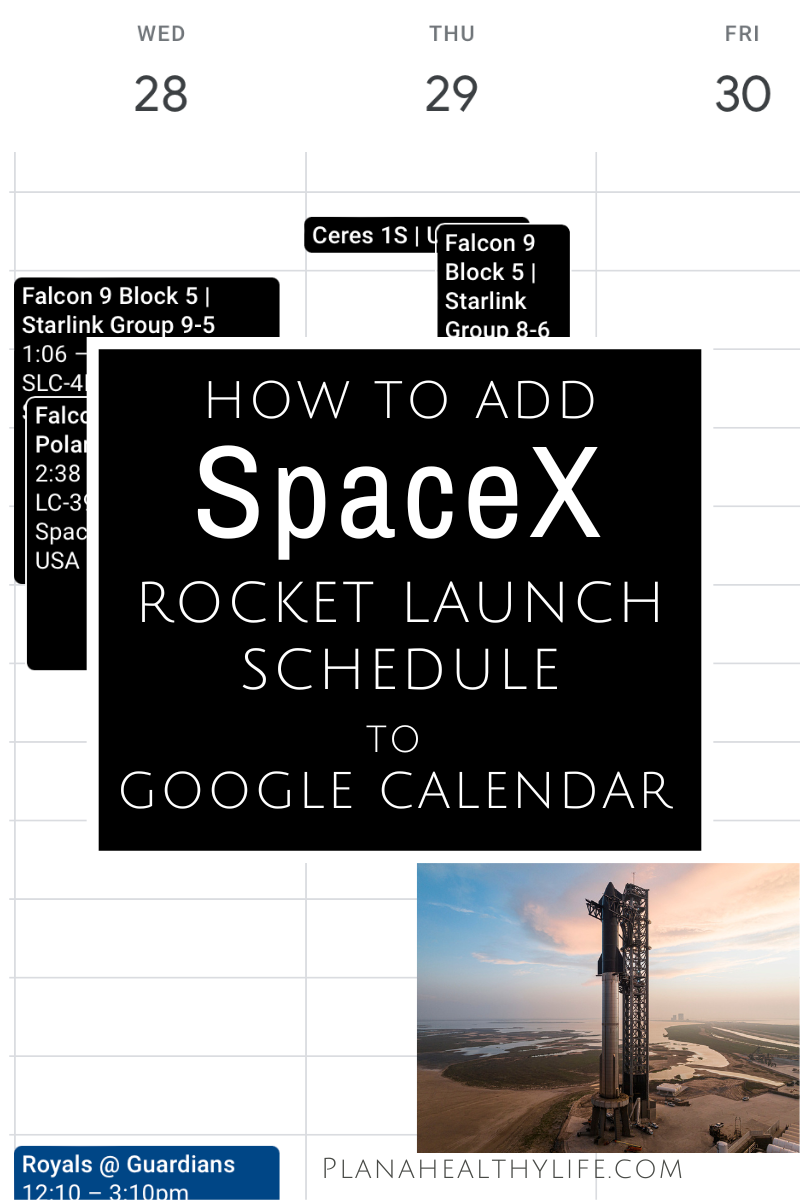How to Add SpaceX (and Other) Rocket Launch Schedules to Your Google Calendar | Video Tutorial
In this step-by-step tutorial, learn how to integrate SpaceX's rocket launch schedules directly into your Google Calendar. 🚀 Never miss a launch again! From the Falcon 9 to the Starship missions, stay updated on all upcoming events, launch times, and mission details. I'll show you how to import the Next SpaceFlight calendar which not only tracks SpaceX missions, but those of global space programs from around the world.
If you would like a quick 5-minute video tutorial, please watch the video below. If you prefer to read, then please keep scrolling!
Imagine having every rocket launch countdown right at your fingertips! Here’s how to seamlessly sync SpaceX's launch schedule (and those of other global public space programs) with your Google Calendar. Get ready to transform your calendar into a launchpad of excitement and never miss a lift-off again.
Step 1: Open Google Calendar
All you need is Google Calendar and Step 1 is to open it. Make sure your sidebar menu is visible.
I'm demonstrating in Safari on my Mac. You can use Chrome or your preferred browser.
Important Note: You can add the space rocket launch calendar from your mobile phone (I did it with my iPhone) BUT you must log into your Google Calendar in a browser. It will not work if you try to do it from the Calendar app.
Step 2: Subscribe to the Next SpaceFlight Calendar
Whenever I plan a trip to Florida I try to find a schedule of SpaceX launches because watching a rocket ship take off is one of the coolest things I've ever witnessed.
A website called Next SpaceFlight has a comprehensive and updated calendar of all SpaceX rocket launches, as well as Blue Origin, NASA, and space adventures from all around the globe.
Step 2 is to visit that website and subscribe to the calendar.
In a separate browser window type the address...
https://nextspaceflight.com/calendar/
Select the calendar link in the blue box
Copy the link address using COMMAND + C on a Mac or CONTROL + C on a PC
Return to Google Calendar
In the sidebar scroll down to OTHER CALENDARS
Tap the + button
In the window appears select FROM URL
Paste the Next SpaceFlight calendar link in the URL box
Click the ADD CALENDAR button
Tap the left facing SETTINGS arrow in the top left of your screen
Step 3: Verify the Next SpaceFlight calendar was added correctly.
Now, in the "Other Calendars" section you should see the space launch calendar - called Global Rocket Launches.
Here are some tips on how to navigate the SpaceFlight calendar.
Times are local to you. The times of the rocket launches will appear in your local time zone.
Toggle the calendar on and off. You can easily toggle the calendar off and on by tapping the checkbox to the left of the calendar name. This can clear up your Google Calendar display when you want to do some serious planning.
Calendar Updates: This calendar is updated frequently. A few hours ago the SpaceX Polaris Dawn mission was scheduled to launch on Tuesday, August 27. It is now targeted for Wednesday, August 28 and that change is already reflected on the calendar.
Click on any of the space launch events to get all the details.
Step 4: Optional - Change the display color of the Next SpaceFlight calendar.
Google will choose a random color when it imports the rocket launch Calendar. For me it was gold.
You can easily change the color if you like by tapping the 3 vertical dots to the right of the calendar's name to bring up the options menu. Then just tap on the color you prefer.
You can also add a custom color. I think a black calendar with white text is cool and reminds me of space.
Just tap on the 3 dots to the right of the calendar name to bring up that Options menu.
Below the color choices tap the + button to add a custom color. You can enter a hex code (black is six zero's) or move the dot on the color bar to select your favorite.
Tap SAVE
And that's it! Now you’ll never miss another launch again—whether it’s a SpaceX Falcon 9 or a historic NASA mission. Until next time, happy launching and happy planning! 🚀