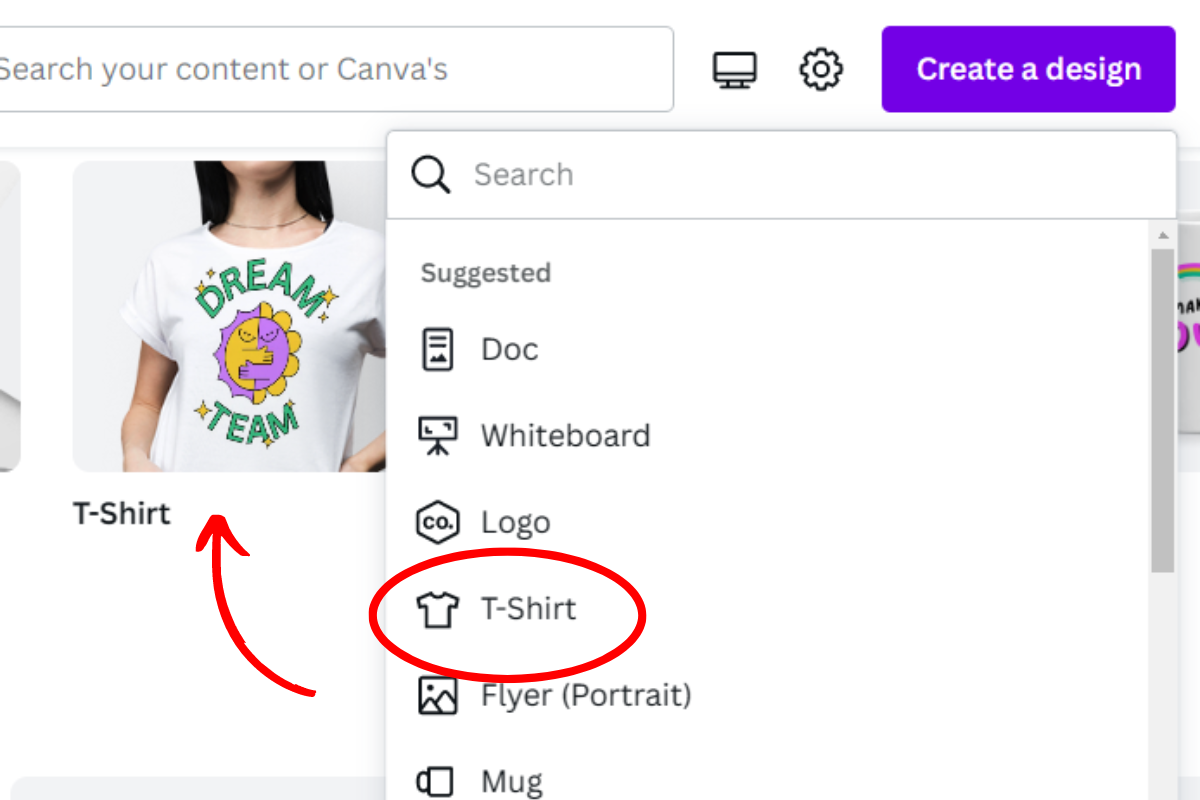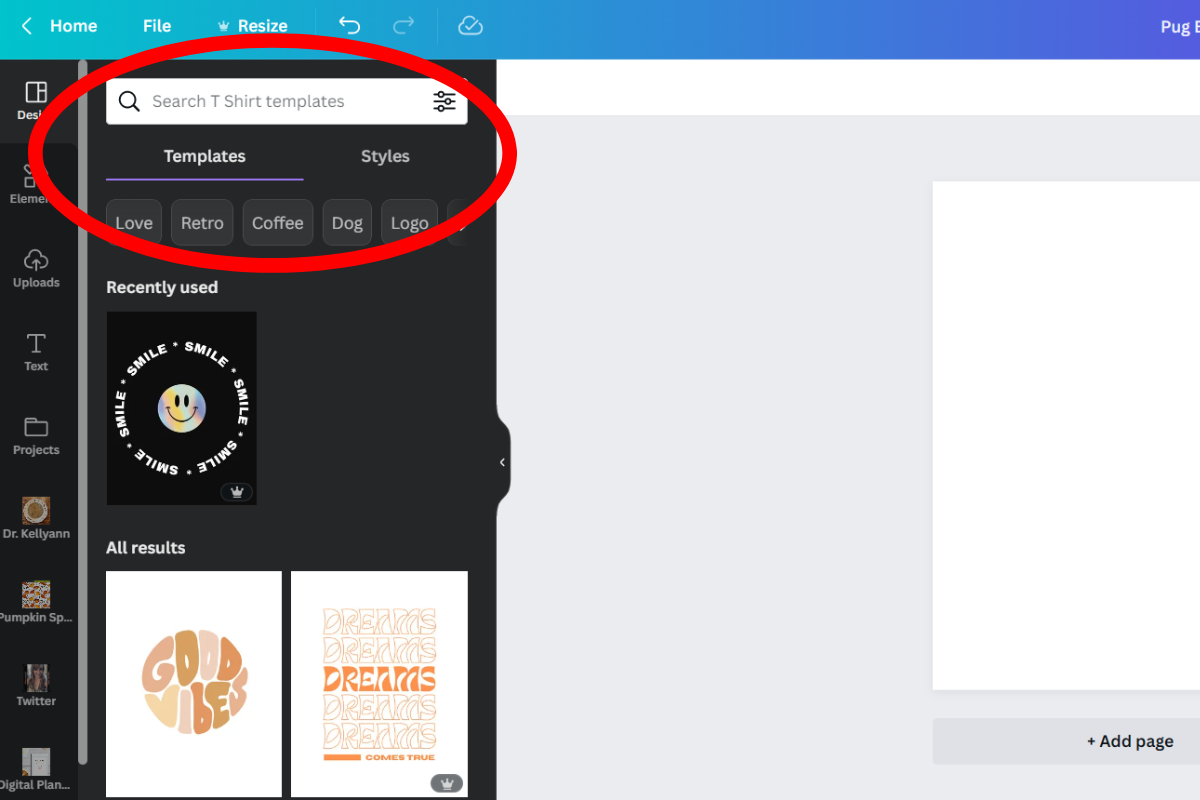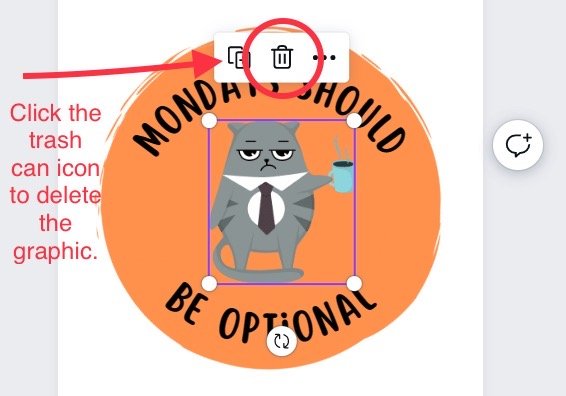How to Design and Print a Custom T-Shirt Using Canva - It's Easy!
I'm going on a fun girls’ weekend to St. Louis this weekend for my granddaughter's dance competition. We'll have 4 women, 2 girls, and absolutely no boys allowed!
It will be a weekend full of female bonding, dance, encouragement, celebration, and making tons of memories.
I thought “what if I designed a special t-shirt to commemorate our girls’ weekend?”
My brain immediately started spinning with ideas:
we could wear matching shirts one day
I'll use pink which is our little dancer's favorite color
we can all wear the shirts long after the event and smile at the memories I know we will create.
While I have zero design skills (other than the ability to draw puppies and flowers which would probably get me kicked out of a kindergarten art class) I recently noticed Canva has a T-Shirt Maker to help people quickly and easily create custom t-shirts without learning complicated software or having an art degree.
I tried it out, edited my design, and sent 6 tees for printing right through the Canva website. If I can make my own custom t-shirts, you can too! I'll walk you through the process - it's super easy.
Anyone can quickly create a custom t-shirt design using Canva and their library of thousands of totally customizable t-shirt graphic templates. You can create a design in minutes, and edit colors, fonts, size of elements, and placement. You can use their graphics or upload your own for a unique and personal t-shirt you will be proud to wear, give as a gift, or even sell.
Table of Contents:
Why would someone want to design their own custom t-shirt when you can order cute or artsy graphic tees from Etsy, Amazon, or other shops?
Exactly how much does it cost to design and print a custom t-shirt using Canva?
32 occasions, celebrations, and holidays you can design a custom t-shirt for.
How to design a t-shirt in Canva in 5 simple steps.
Tips for designing and printing a custom t-shirt on Canva.
What is Canva T-Shirt Maker?
Can you design and print a t-shirt in Canva using a free account?
Can you design a t-shirt on Canva if you don't have any artistic skills?
This post may contain affiliate links for your convenience. This means if you make a purchase, I will receive a small commission at no extra cost to you. For more information, see my disclosures here.
Make this adorable coffee t-shirt in just minutes on Canva.
Why would someone want to design their own custom t-shirt when you can order cute or artsy graphic tees from Etsy, Amazon, or other shops?
Designing your own custom t-shirt can be a fun and creative way to express yourself and showcase your unique style.
When you create your own design, you have the freedom to choose the exact colors, style, and message that you want.
There are so many events, holidays, celebrations, or unique occasions in your life you may want to create a t-shirt for.
Does an Etsy designer know your quirky family slogan? Will Target have a shirt for mom's retirement party?
Canva's T-Shirt Maker is user-friendly.
You don't have to learn how to use Photoshop or other complicated design software. You don't even need to be artistic! Canva provides hundreds of design templates to use as a starting point for your perfect t-shirt. It's also quick to create - you can design a tee in just a few minutes.
Canva offers t-shirts for all ages (infants, toddlers, youth, women, and men) so you can design matching shirts for family members or friends of all ages and sizes.
I printed one toddler, one youth, and 4 women’s shirts for my Girls Weekend t-shirts and we will all match beautifully.
$20 per shirt is a reasonable price.
Canva charges $20 per shirt which includes the t-shirt, printing, tax, and shipping. I think that is a very reasonable price for the opportunity to design your own unique shirt.
Plus, designing your own t-shirt is a great way to show off your artistic skills and create something totally unique.
This is our 2023 Girls Dance Weekend shirt!
32 occasions, celebrations, and holidays you can design a custom t-shirt for.
Birthday
Girls trip
Family reunion
Big sister/brother
Vacation
Happy Retirement
Wedding party
Fundraiser
Business or YouTube or social media logo
Graduation
Advocacy or special causes
Cat or dog parent or pet lover
Teacher
Hobbies
Merch for a band, influencer, or business
Christmas
Valentine’s Day
Easter
Mother’s Day
Father’s Day
Fourth of July
Halloween
St. Patrick’s Day
New Year’s Eve
Baby Showers
Bachelorette Parties
Bar/Bat Mitzvahs
Homecoming
Prom
Sporting Events
Corporate Events
Marathon or other races
What a fun shirt for yourself, a friend, or daughter. You can design it with just a few clicks on Canva.
How to design a t-shirt in Canva in 5 simple steps.
If you don't already have a Canva account, you will need to sign up before proceeding. You can create and print t-shirts with a free account.
Step 1: Open Canva and click the purple CREATE A DESIGN button.
Open Canva and sign in, if necessary.
In the upper right corner, click the purple CREATE A DESIGN button.
Scroll down and click the T-SHIRT icon. Or, tap the T-SHIRT photo on the left.
A new window will open with a blank canvas.
In the Menubar at the top name your document where it says "Untitled design- T-shirt". Just type in "Pug Birthday Shirt" or whatever.
Step 2: Choose a template.
On the left side of your screen you will see Canva's sidebar. In the search bar at the top type in the type of t-shirt you want to create.
You can type in things like:
funny
coffee
pets (or a more specific term like "dogs" or "pugs")
children
wedding
girls birthday
Or browse the categories that appear below the search bar like "love," "retro," "coffee," "cat," "flowers," "vintage."
For this example I'm making a pug shirt for my son's birthday so I typed "pug" into the search bar.
Some cute results came up, but not exactly what I'm looking for. I want something snarky and funny. I typed in "work" hoping that there would be something funny.
I love the "Mondays should be optional" quote. I decided to use that as my template and edit it by adding a pug and changing some things around.
When you find a template that looks like a good starting point, click on it to add to your design.
Templates with a crown on it are for Canva Pro users only, but there are hundreds of templates, graphics, and elements you can use for free.
A Pro account is $119 per year and comes with tons more fonts, templates, and thousands more graphics and images you can use in t-shirts or any design project. I have a Pro account because I use Canva almost every day for my blogs and other projects. You can check out the perks of Canva Pro HERE.)
Step 3: Edit the template design.
Here's where you can make your creativity shine and create a design that is totally unique and custom because everything in the template can be edited. You can change the text, color, font, positioning, and size.
I want this shirt to feature a pug so I will remove the cute little cat and replace him with a pug.
How to delete a graphic.
Click on the graphic to select it
Click on the trash can icon that appears above it
How to add a graphic.
In the left sidebar, click on ELEMENTS
In the search bar, search for the type of graphic you are looking for (in my case a pug)
You can narrow down your search by choosing GRAPHICS or PHOTOS underneath the search bar. (I chose graphics.)
When you find a graphic you like, click on it to add it to the design
How to resize a graphic.
The pug is way too big for the t-shirt design. I'll have to make it smaller.
Click on the graphic to select it
Using the circles on any of the corners, drag them to make the design smaller (if it's too small just drag the corners to enlarge the design)
While graphic is selected and resized, drag it to where you want it on the design
Note: Canva automatically saves your changes as you create your document so you don't need to worry about saving or losing any changes!
How to change the text.
I like the saying "Mondays should be optional" so I'll leave it.
If you want to change the text, it's easy:
Double click on the text box
The current text will be highlighted
Type in your desired text.
How to change the font.
I really like the default font used in my template. But it's easy to change the font. Canva has 50 fonts you can choose from with a paid account. With a Pro account, you have access to hundreds of fonts plus you can upload your favorite fonts to use in t-shirts or other designs.
To change the font:
Double click on the text box
The current text will be highlighted
In the toolbar at the top of the page you will see the current font (in my example it is Scripter)
Click on the down arrow next to the current font
A document fonts box appears in the left sidebar
Recommended fonts will be suggested. Click on any of those to see it appear in your document.
If you don't like the font you chose, just tap the UNDO arrow (curved arrow pointing to the left) in the top Menubar
Or you can search for a particular font if you know the name, or a type of font, like calligraphy, handwriting, or sans serif.
Or just scroll down to see a list of popular fonts.
I experimented with a few fonts for my pug shirt, but liked the original font the best. I clicked undo arrow to return to the Scripter font.
To change colors.
It's easy to change colors in Canva's graphics and objects:
Click on the object to select it
A toolbar will appear with the current colors. In my example, they are orange and black.
Click on the color in the toolbar you want to change
In the sidebar, you will see the current document colors
To choose a new color, click the PLUS button
Click the rainbow tile from the color panel and drag the circle to select a new color - or -
Enter a hex code to select an exact color - or -
Click the eyedropper tool and hover your mouse over the part of your design whose color you want to use. Click on the part to apply the color.
I selected a pretty blue for my pug t-shirt. I think I’m done designing!
RELATED: Free Printable Halloween Notepads
Step 4: Preview your t-shirt design.
When you're happy with your design it's time to preview it and make any changes.
Previewing your design allows you to:
change the position of your design on the printed t-shirt
change any colors or elements before printing
share the design with friends, family, or team members, for their feedback
double-check grammar, and spelling, and make sure all the elements are in the correct place
Here's how to preview and, if desired, edit your t-shirt design:
Click on PRINT T-SHIRTS on the right-hand side of the Menubar
You will see a mockup appear on the right side
To change the model (if you want to see a child's t-shirt, for example), click the downward-facing arrow next to style and choose from men, women, youth, toddler, and infant sizes
To change the color of the t-shirt, tap the down arrow next to the color and select a different color
You can select a size or do that when you are ready to order
When you scroll up you will see the model has changed
Click the enlarge icon on the mockup to get a full-screen view
Decide if you want to make any changes. My pug design is too low, so I will move that up. I also don't like how it looks on the gray shirt. I'll try white and black.
Follow the steps above to change the t-shirt color.
Make any changes to your design.
Each t-shirt I've done has the design situated too low on the tee, so here are simple instructions to move it up.
How to move the entire design higher on the t-shirt.
Group all the design elements to be sure they all move together. Hold down the left mouse button and drag over the entire design. All items (shapes, images, text) should be selected.
On the right side of the toolbar, select GROUP.
Tap on the design and move it up with your mouse.
In real-time you will see the design also move on your mockup
You can again enlarge the screen so you can zoom in and admire your design or look for further edits.
For my example, I like how it looks on a black t-shirt so that is the one I will print.
Step 5: Order your t-shirt to be printed by Canva.
Wasn't that fun?! Now you have a custom-designed shirt with your own unique touches and it's ready to be printed. No more searching for a local print shop and getting quotes (trust me, I tried!), or taking a chance on an online printer you've never worked with before.
You can order printing directly through Canva which takes just a few minutes.
It costs $20 per shirt to be printed by Canva which includes the shirt, printing, tax, and shipping.
Canva charges $20 per shirt regardless of size and that fee includes the actual shirt (100% combed cotton for adult shirts, and 100% combed ringspun cotton fine jersey for youth sizes), cost of printing, tax, and delivery.
I ordered six shirts for my girls’ dance weekend and, as you might expect, the total was $120. No surprise costs, hidden fees, or extra taxes. I think the $20 per shirt price is very reasonable.
Best of all, Canva offers a 100% Happiness Guarantee. If you're not satisfied with the quality or fit of your printed t-shirt, Canva will reprint it for free. With Canva's Happiness Guarantee, you can shop with confidence knowing that you'll be happy with the product you receive.
Here's how to order your shirt (or shirts):
Click on the PRINT T-SHIRTS button on the right side of the toolbar
Select the pages to print (you can also have a design on the back which would be page 2)
Select the size, color, and size of t-shirt
Select the quantity.
Click the ADD TO ORDER BUTTON
If you are ordering additional shirts with the same design in different sizes (like I did for my Girls Weekend Shirts), click on the ADD ANOTHER button.
Otherwise tap PROCEED TO CHECKOUT.
Add your name and address (if it doesn't autofill) and credit card details.
Once you complete payment you will receive an email from Canva confirming your order!
Once your order has been printed and shipped, Canva will email you a tracking number so you know when to expect your amazing new custom-designed t-shirt!
Tips for designing and printing a custom t-shirt on Canva.
I learned a lot from doing my first Canva t-shirt project which was a set of 6 matching Girls Weekend tees. Here are my best tips:
Design on a desktop rather than on an iPad. You can do the entire design process on a tablet but I am way more comfortable on my computer.
Create new pages in your document for different iterations of the design. The pug tee in my example was pretty straight forward. When I designed Girls Weekend shirts I had 6 "draft" designs before I settled on the final one. Instead of tweaking just one design, just copy that page and make changes on page 2. If you want a third draft, copy again and edit away on page 3. This way you never lose any of your designs and you can compare and ultimately decide on the winning design.
If you will choose a dark colored shirt, use that same color as a background when editing your template. I knew I wanted my Girls Weekend shirt to be black with white and pink lettering. If I had designed it on the standard white background I wouldn't have been able to see how the colors showed up on black. You can remove the background when sending the design for printing.
Before printing, zoom in to see every detail. I like to zoom in on my designs to be sure every element is placed exactly where I want it. For my Girls Weekend shirt I actually used the pink hearts in the circle to cover up dashes so I needed to be sure there was no white peeking out from behind the pink hearts.
Check your spelling! Canva will print your design exactly as you submit it. So make sure you there are no typos or misspellings.
Have someone else take a look at your design. It's good to have another pair of eyes take a peek at your design to make sure everything looks good.
Look at the t-shirt size chart! This is a mistake I made when ordering shirts. I asked my friends what size women's shirt should I order? As I should have known, all brands of shirts fit a little differently. Canva provides size charts and ideally I would have sent that along so someone could make the best decision on size.
If you have multiple drafts of your t-shirt design, copy it, delete all but the final design, and rename that project FINAL (Birthday Shirt, or whatever). Once I chose the Girls Weekend design for printing I copied that document, and renamed the new document FINAL Girls Weekend Shirt. I deleted all the draft designs so there was only one image - the one to be printed. This eliminates any confusion.
If you have more questions about designing and printing a custom t-shirt with Canva, here are answers to some frequently answered questions.
Think of the cool onesies you can design for next baby shower!
What is Canva T-Shirt Maker?
Canva T-Shirt Maker is the online design tool that enables you to create personalized t-shirts with ease. With Canva’s easy-to-use interface, you can upload your own artwork or choose from a wide selection of templates and designs. You can then customize the colors, text, and images to create the perfect t-shirt for any occasion. With Canva, creating t-shirts has never been easier!
Can you design and print a t-shirt in Canva using a free account?
Canva is an online platform that offers lots of tools and features to design and print t-shirts for free. With a free account, you can access their library of templates and customize them to your needs.
You can also upload your own artwork and tweak it to fit the t-shirt. Once you have the design finalized, you can order the t-shirt directly from Canva.
A Pro (paid) account has more features, fonts, and graphics, but you can definitely create a custom shirt without paying for a Canva account.
Can you design a t-shirt on Canva if you don't have any artistic skills?
Canva is an excellent platform for designing t-shirts even if you don't have any artistic skills. To get started, you can explore the various templates available and use them as a starting point. You can customize the text and colors, add your own images, add designs with the free shapes and icons, and experiment with different fonts. With a little bit of creativity and patience, you can create a beautiful t-shirt design that you'll be proud of. Good luck!
I hope this quick tutorial encourages you to try designing and printing your own unique, custom t-shirt on Canva. Happy creating!
—Jacqui at PlanAHealthyLife